What Exactly Is A VPN?
A VPN supplies network connectivity over a possibly long physical distance. In this respect, a VPN is a form of Wide Area Network (WAN).
Using a Free VPN is the best idea if your answer is ‘Yes’ for any of the question below.
So, today in this article I am sharing free VPN tutorial which will helps to keep your computer anonymous on internet ...............just read on

Choose "Network and Sharing Center"

Step 2: Next, click "Set up a new connection or network"

Step 3: Choose "Connect to a workplace"

Step 4: Now, select this option:
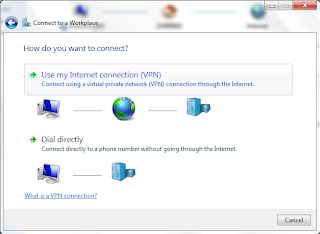
Step 5: Here, enter the host name:
Code:
uspptp.hotfreevpn.com

Step 6: When prompted, the user name and password are:
Code:
USERNAME: free
PASSWORD: 1234
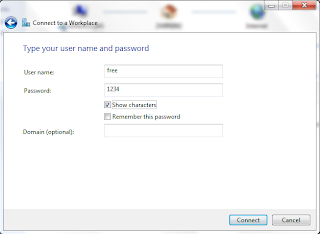
Step 1: Goto Start -> Control Panel -> Network Connections
Choose "Connect to the network at my workplace"
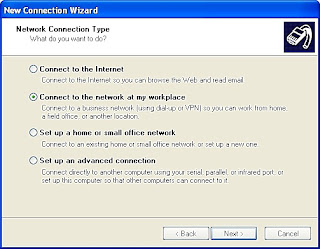
Step 2: Choose "Virtual Private Network connection"
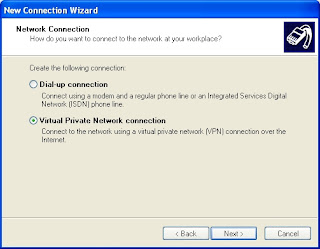
Step 3: Name the connection to whatever you'd like.
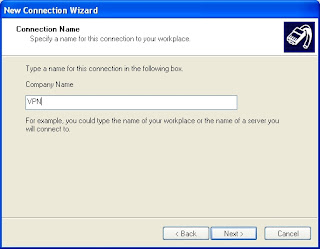
Step 4: Here, click Next.
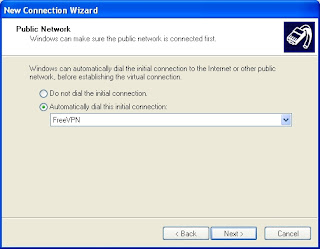
Step 5: Now we enter the host name:
Code:
uspptp.hotfreevpn.com
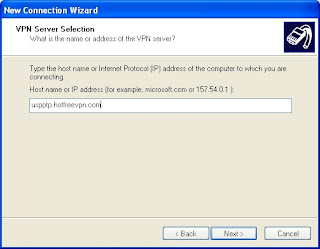
Step 6: For added convenience, you can add a shortcut to your desktop, and finally click Finish.
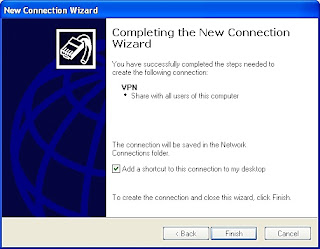
Step 7: When prompted, the user name and password are:
Code:
USERNAME: free
PASSWORD: 1234
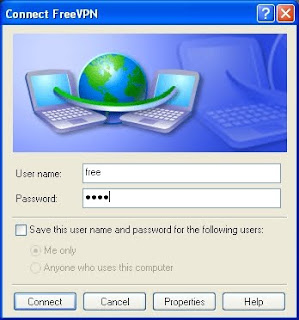
Note : This VPN alone surely does not guarantee full anonymity, as does no VPN, so please keep that in mind.
EnJoY....................
A VPN supplies network connectivity over a possibly long physical distance. In this respect, a VPN is a form of Wide Area Network (WAN).
Using a Free VPN is the best idea if your answer is ‘Yes’ for any of the question below.
- Do you have problems in opening certain websites like LinkedIn and Twitter at work?
- Has your school blocked social networking sites like Facebook and Myspace?
- Do you require to work anonymously online?
So, today in this article I am sharing free VPN tutorial which will helps to keep your computer anonymous on internet ...............just read on

Free VPN US Tutorial For Windows 7
Step 1: Goto Start -> Control Panel -> Network and InternetChoose "Network and Sharing Center"

Step 2: Next, click "Set up a new connection or network"

Step 3: Choose "Connect to a workplace"

Step 4: Now, select this option:
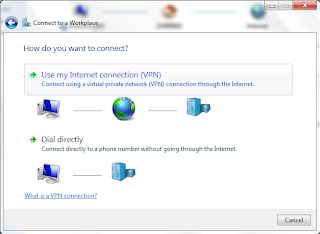
Step 5: Here, enter the host name:
Code:
uspptp.hotfreevpn.com

Step 6: When prompted, the user name and password are:
Code:
USERNAME: free
PASSWORD: 1234
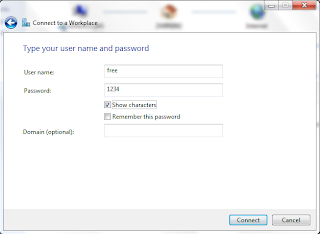
Step 1: Goto Start -> Control Panel -> Network Connections
Choose "Connect to the network at my workplace"
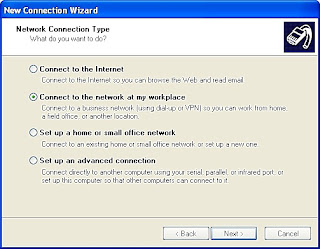
Step 2: Choose "Virtual Private Network connection"
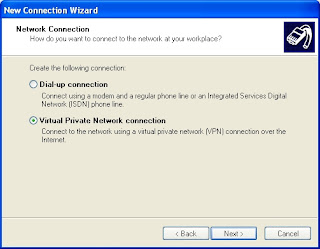
Step 3: Name the connection to whatever you'd like.
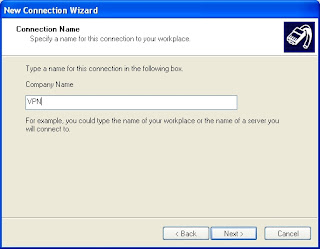
Step 4: Here, click Next.
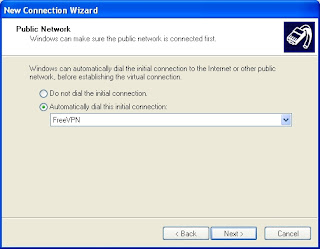
Step 5: Now we enter the host name:
Code:
uspptp.hotfreevpn.com
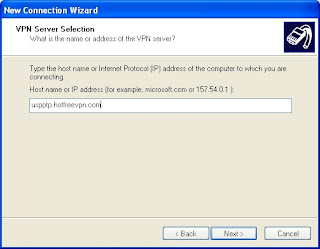
Step 6: For added convenience, you can add a shortcut to your desktop, and finally click Finish.
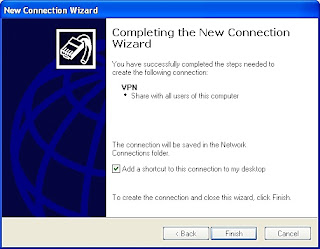
Step 7: When prompted, the user name and password are:
Code:
USERNAME: free
PASSWORD: 1234
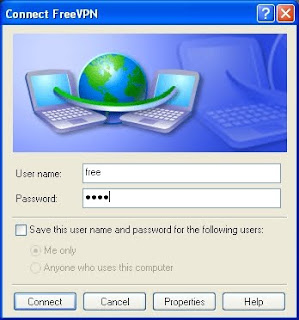
Note : This VPN alone surely does not guarantee full anonymity, as does no VPN, so please keep that in mind.
EnJoY....................
 Unknown
Unknown

 Posted in:
Posted in: 






1 comments:
But windows vpn is safe comparing with other dude i personaly use this as my vpn any way thanks for visiting.............
Post a Comment